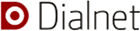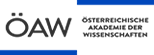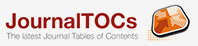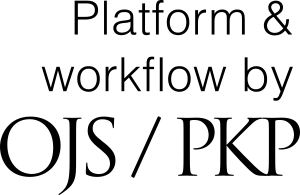Anonymized File
How to ensure that all files have been anonymized
To ensure the integrity of anonymous peer review, every effort should be made to prevent authors from knowing the identity of reviewers, and vice versa. To this end, authors, editors and reviewers who upload documents as part of the review should check that the following steps have been followed in relation to the text and file properties:
- The authors of the paper have removed their names from the text and have used "Author" and the year of publication in references and footnotes instead of the author's name, article title, etc.
- The authors of the document have removed personal information from the file properties by following these steps:
- Microsoft Word for Windows:
- Go to "File"
- Select "Information".
- Click on "Check for problems".
- Click on "Inspect document".
- In the "Inspect Document" dialog box, select the check boxes to choose the type of hidden content you want to inspect.
- Click "Remove all".
- Click "Close".
- Save the document
- Microsoft Word for MacOS:
- Go to "Tools"
- Click on "Protect document".
- Select "Remove personal information from file when saving".
- Click OK and save the file
- PDF FILE:
- Go to "File
- Select "Properties".
- Remove any name from the "Author" field
- Click OK
- Save the document